Medical
Overview to the Medical Module
The Medical module allows you to:
1. Identify an employee’s problems (medical and otherwise) that may be affecting his/her work performance e.g. Drug Abuse, Domestic Violence etc.
2. Recommend an employee to participate in an Employee Assistance or Wellness Program.
3. Record the employee’s progress and transactions in relation to these programs.
4. Obtain costs relating to the cost of the programs.
5. Obtain and store results re employee drug testing.
6. Enter and track employee assistance programs.
7. Enter and track
employee wellness programs.
If you do not have access to the Medical Module, please contact your company's System Administrator for assistance. |
There are five main sub folders: 1. Health Providers 2. Emergency Contacts 3. Employee Assistance 4. Wellness 5. Drug Tests We begin with Health Providers |
A Guide to using the Medical Module
The Medical module Guide provides a comprehensive overview of recording and monitoring Medical Assistance provided to employees.
|
Step 1 |
Employee Emergency Data |
|
|
Personnel>>Employees>>[Search for an Employee]>>Toggle Additional Details>>Emergency Data |
|
|
Emergency Contacts |
Enter an employee's Emergency Data on their behalf.
|
|
Step 2 |
Employee Assistance Program |
|
|
Benefits>>Medical>>Employee Assistance>>EAP Transactions Benefits>>Medical>>Employee Assistance>>Problem Types Benefits>>Medical>>Employee Assistance>>Referral Types |
|
|
Problem Types |
Define the types of problems that your employees are experiencing. Personal problems and/or work-related problems that may impact their job performance, health, mental & emotional well-being. |
|
|
Referral Types |
Referral reasons that are used for employees to participate in in employee assistance program. |
|
|
EAP Transactions |
Keep records of your company's Employee Assistance Program Transactions as well as list all persons involved with cost allocations. |
|
Step 3 |
Wellness Program |
|
|
Benefits>>Medical>>Wellness>>Wellness Transactions Benefits>>Medical>>Wellness>>Wellness Program Benefits>>Medical>>Wellness>>Wellness Vendor Benefits>>Medical>>Wellness>>Wellness Location |
|
|
Wellness Program |
Enter the types of wellness programs available. |
|
|
Wellness Vendor |
The name of the wellness vendor(s) |
|
|
Wellness Location |
Enter the Wellness Locations which are the sites where the employee wellness program is facilitated. |
|
|
Wellness Transactions |
Keep records of your company's Wellness Programs as well as list all persons involved with cost allocations |
|
Step 4 |
Drug Test Recording |
|
|
Benefits>>Medical>>Drug Tests |
|
|
Drug Tests |
Employees may be screened for drugs and alcohol based on company polices and where permitted by law. |
2.
Drug Testing: The process of analyzing biological
samples, such as urine, blood, saliva, or hair, to detect the presence of drugs
or their metabolites in an individual's system.
3.
Employee Assistance Program (EAP): Employer-sponsored programs
designed to provide confidential counseling, support, and resources to
employees facing personal or work-related challenges.
4.
Emergency Contact: A designated individual, typically
a family member or close friend, to be contacted in case of emergency
situations involving the employee.
5.
Health Providers: Healthcare professionals or
organizations, such as general practitioners, specialists, hospitals, clinics,
or pharmacies, involved in providing medical care and services to employees.
How do I enter a new Health Care Provider details?
This is a prerequisite screen to keep a record of your employee's primary health care provider and other institutions that support your company's Employee Assistance Programs.
|
|
Navigation: Benefits>>Medical>>Health Providers |
To enter a new Health Provider record:
• Click New Health Care Provider to begin.
• Select the Company.
• Enter a Provider ID, Provider Name, Address Line (1,2,3) Phone No.
• Choose the most appropriate Provider Type.
• Save this record and repeat as needed
How do I enter an employee's Emergency Data?
|
|
Personnel>>Employees [search for an employee]>>Toggle Additional Details>>Emergency Data OR Benefits>>Medical>>Emergency Contact |
Emergency Data
This window allows you to enter an employee's Emergency Data on their behalf. This can also be entered in the Medical Module as well as by the employee in the Employee Self Serve Portal via the following link
As with all other
modules in HRplus, the data only has to be entered once in the application and
it will appear in the relevant fields of modules where referenced.
Enter Employee Emergency Data
|
Insert/edit/delete/view employee emergency data – medical conditions, blood type, vision, emergency contact person etc. NB: ONLY ONE (1) record per employee is allowed • Begin by entering the Company Code, Company Name, Badge Number, Last Name & First Name • Enter the following if this information is available for the employee’s record: • Enter the employee’s Blood Type, Height (in cm) • Provider Name & Phone Number, Medical Conditions (if any), date of Last Physical, date of Next Physical. • Check the Colour Blind and Smoker radio icon when appropriate. • Enter the Vision • Next, enter the employee’s Emergency Contact data. You may enter up to four (4) emergency contacts. • You may enter the Contact’s name, Relation to the employee, Phone number, Cell Phone number, Work Phone and Address where available. |
Enter Employee Emergency Plans
|
• Click the Edit Emergency Plans button • Enter the employee’s emergency plan details and save. |
|
|
Benefits>>Medical>>Employee Assistance |
Employee Assistance
Here you can keep records of your company's Employee Assistance Programs as well as list all persons involved with cost allocations.
Employee Assistance Programs (EAPs) are employee benefit programs that assist employees cope with personal problems and/or work-related problems that may impact their job performance, health, mental & emotional well-being.
Such programs include but are not limited to mental health services, financial counselling and daycare.
You can enroll an employee into a program based on their needs and record the cost associated with each form of assistance provided to the employee.
Let us look at how we enter an EAP transaction.
|
How does it work? Follow the navigation below to enter, edit, delete or view a list of employee assistance programs available for employees in your organization. Within this window there are three steps to take • Step 1 - Enter a Problem Type – for example Alcoholism, Depression • Step 2 - Enter a Referral Type – for example Psychiatrist, Therapist • Step 3 - Enter the EAP Transactions Record (Employee Assistance Program) Let's begin with Problem Types |
Step 1 - Enter a Problem Type
|
|
Benefits>>Medical>>Employee Assistance>>Problem Types |
|
Problem Number/Type: Enter a user defined Problem No and Problem Type
Save this record and repeat as needed |
Step 2 - Enter a Referral Type
|
|
Benefits>>Medical>>Employee Assistance>>Referral Types |
This window allows you to enter, edit, delete and view referral types that are used as referrals for employees to participate in in employee assistance program.
|
Referral Reason/Description: Enter a user defined Referral Reason (code) and Description
Save this record and repeat as needed. |
Step 3 - Enter the EAP Transactions Record
|
|
Benefits>>Medical>>Employee Assistance>>EAP Transactions |
|
Company Name/Badge Number/Last/First Name: Select the Company Name, Badge Number, Last Name and First Name of the employee to be enrolled in the EAP. Problem No/Type: Select the Problem Type. Provider Id/Name: Select Provider Name. Referral Reason: Select the Referral Reason. First Contact Date: Date employee is to meet with Health Care Provider Course of Action: Enter details of what will be done while the employee is with the Health Care Provider Resolution: Select ‘Yes’ if problem is resolved, if not select ‘No’ Cost: Enter the cost to send the employee to the program. Comments: Enter additional details if required
Finally, save this record and repeat to enroll more employees into EAP’s. |
How can I manage my company's Wellness Program records?
|
|
Benefits>>Medical>>Wellness |
Wellness Program
Here you can keep records of your company's Wellness Programs as well as list all persons involved with cost allocations.
A wellness program is used to improve or maintain overall health. Such programs include: health screens, exercise programs, nutritional guidance and tobacco-cessation program.
|
How does it work? Follow the navigation below to enter, edit, delete or view a list of Wellness activities available for employees in your organization. Within this window there are four steps to take: • Step 1 - Enter a Wellness Program – enter the currently available wellness program in your company (e.g. Fitness program, on-site health screen for women) • Step 2 - Enter a Wellness Vendor – enter the name of the external providers or facilitators of the wellness program (e.g. Gym, NGO) • Step 3 - Enter the Wellness Location – enter the location at which the wellness program will take place (e.g. location of the gym) • Wellness Transactions – enroll an employee into a wellness program |
Step 1 - Enter a Wellness Program
|
|
Benefits>>Medical>>Wellness>>Wellness Program |
|
Program Code/Name: Enter a user defined Program Code and Program Name.
Save this record and repeat to enter Wellness Programs |
Step 2 - Enter a Wellness Vendor
|
|
Benefits>>Medical>>Wellness>>Wellness Vendors |
|
Vendor Code/Vendor: Enter a user defined Vendor Code and Vendor.
Save this record and repeat as needed. |
Step 3 - Enter the Wellness Location
|
|
Benefits>>Medical>>Wellness>>Wellness Location |
|
Location Code/Location: Enter a user defined Location Code and Location.
Save this record and repeat as needed. |
Step 4 - Enter the Wellness Transaction
|
|
Benefits>>Medical>>Wellness>>Wellness Transactions |
|
Company Code/Name/Badge Number/Last/First Name: Select the Company Code & Name, Badge Number, Last Name and First Name of the employee to be enrolled in a Wellness Program. Date Started: Date employee begins Wellness Program. Program/Vendor/Location: Select the Program, Vendor & Location. Comments: Enter details of what will be done while the employee is with the Vendor. Renewal Date: Date wellness program is to be renewed. Date Terminated: Enter the date the wellness program ends. Costs: Enter the cost to enroll and maintain employee in wellness program. |
How to manage Employee Drug Test records?
|
|
Benefits>>Medical>>Drug Test |
Drug Test
Employees
may be screened for drugs and alcohol based on company polices and where
permitted by law.
Some industries such as
Transportation, Aviation, Safety and Defense, conduct random or scheduled drug
tests on their employees as any impairment to their attention or concentration
can lead to detrimental consequences to both themselves and their surroundings.
The Medical module allows your to record drug tests and results for employees.
|
How does it work? Follow the navigation below to enter, edit, delete or view a list of drug testing schedules for selected employees. Within this window we enter: • Type of Drug Test • Drug Sample Types • Dates for drug test • Record Drug Test Results |
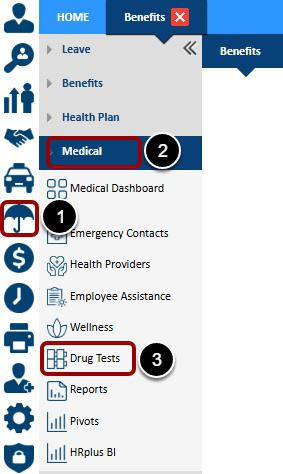
Enter a Drug Test Record
|
Company Name/Badge Number/Last/First Name: Select the Company Name, Badge Number, Last Name & First Name of employee. Random Date: Select random date (Blood/Urine or Hair test). Blood Test Date/ Hair Test Date/ Urine Test Date: Actual date the test took place if it is not a random drug test. Blood Test Purpose/ Hair Test Purpose/ Urine Test Purpose: Enter the name of the analytes to be tested. Blood Test Result/Hair Test Result/Urine Test Result: Select ‘Positive’ or ‘Negative’.
Save the record and repeat to add more employees |
Related Articles
Medical (Employee Emergency Data)
Employee Emergency Data Personnel>>Employees [search for an employee]>>Toggle Additional Details>>Emergency Data OR Benefits>>Medical>>Emergency Contact How do I enter an employee's Emergency Data? Emergency Data This window allows you to enter ...Medical (Drug Test Recording)
Drug Test Recording Benefits>>Medical>>Drug Test How does it work? Follow the navigation below to enter, edit, delete or view a list of drug testing schedules for selected employees. Within this window we enter: Type of Drug Test Drug Sample ...Medical (Wellness Program)
Wellness Program Benefits>>Medical>>Wellness How does it work? Follow the navigation below to enter, edit, delete or view a list of Wellness activities available for employees in your organization. Within this window there are four steps to ...Medical (Employee Assistance Program)
Employee Assistance Program Benefits>>Medical>>Employee Assistance How does it work? Follow the navigation below to enter, edit, delete or view a list of employee assistance programs available for employees in your organization. Within this ...Medical (Introduction and Key Concepts and Glossary)
Introduction and Key Concepts If you do not have access to the Medical Module, please contact your company's System Administrator for assistance. Overview to the Medical Module The Medical module allows you to: Identify an employee’s problems ...