Industrial Relations
Overview of the Industrial Relations Module
The Industrial Relations Module is a specialized component designed to manage and streamline the processes related to labor and employee relations within an organization. This module helps HR professionals and management maintain positive relationships with employees and labor unions while ensuring compliance with labor laws and regulations. Some key features and functions found in the Industrial Relations module in HRplus are:
1. Union Information: If your organization has unionized employees, the module can store information about the unions, including contract details, union representatives, and negotiation history. It helps in managing collective bargaining agreements. This includes tracking contract expiration dates, clauses, and terms and conditions.
2. Grievance Management: The module facilitates the reporting and tracking of employee grievances. HR can log, investigate, and resolve issues in a systematic manner.
3. Employee Communications: The module has an employee self service component that includes communication tools for employees to log their grievances and receive updates, announcements, and other information related to the settlement status.
4. Negotiation Support: It assists HR and management during union negotiations by providing historical data.
5. Workforce Analytics : Analytics and reporting are available via a VI Reporting tool that can help in analyzing labor relations data, identifying trends, and making informed decisions to improve employee relations.
6. Document Management: It offers secure storage and retrieval of labor-related documents, such as employment contracts, union agreements, and legal documents.
7. Audit Trails: The system maintains an audit trail of all activities related to labor relations, ensuring transparency and accountability.
8. Workflow Automation: Automation features can help streamline processes related to grievances, contract renewals, and other labor relations tasks, reducing manual work and potential errors.
9. Integration: Integration with other HRIS modules, such as payroll, time and attendance, and employee self-service, ensures data consistency and accuracy across the organization.
Implementing the Industrial Relations module in HRplus can be particularly beneficial for organizations with a large workforce, complex labor agreements, or a history of labor-related challenges. It helps HR professionals effectively manage employee relations, maintain compliance, and build positive working relationships with employees and unions.
A Guide to Using the IR Module
|
|
How to Use this Module |
|
1 |
Enter in the Grievance Categories window the codes to be used to identify the various grievances. The organization will determine the categories to be used since it depends on the type of workers involved; whether or not there is a representative union with bargaining status or not; the existence of a collective agreement and/or a grievance procedure with specific stages; or an internal system for dealing with grievances, injuries, accidents etc. However, please note that you must enter a unique code for each grievance such as SXH – Sexual Harassment, SAL1 – Salary Discrepancies etc. |
|
2 |
Enter in the Grievance Types the code and description linking them to the categories previously set up. The Grievance Stages option is used to link a grievance to a particular stage of the grievance procedure. |
|
3 |
Set up the base tables Unions, Bargaining Units, Employees in Bargaining Unit and Discipline Types. |
|
4 |
Enter Industrial Action records and employees participating in same. |
|
5 |
Enter Employee and Workplace Grievances and record the stages and actions taken with the corresponding dates. |
|
6 |
Record IR Documents. |
|
7 |
Enter employee discipline records via the Employee Discipline option. |
A Brief Description of each Menu Option
|
|
Menu Option |
Brief Description
|
|
1 |
IR Setup |
The options under IR Setup are base tables that allow you to set up user-defined Grievance Categories, Grievance Types, Grievance Stages, Unions, Bargaining Units, Union Agreements, Job Bargaining Unit, Employees in Bargaining Unit. and Discipline Types. The data in these tables are referenced later on in the module. |
|
2 |
Industrial Actions |
The Industrial Actions options allows you to enter industrial action records and to record those employees participating in the action. |
|
3 |
Employee Discipline |
The Employee Discipline option allows you to record employee disciplinary action taken. |
|
4 |
Grievances |
The Grievances options allow you to record both employee and workplace grievances including grievance stages and actions taken. |
|
5 |
IR Documents |
The IR Documents option allows you to enter all documents relating to IR: circulars, union management agreements and court judgements. |
|
6 |
Reports |
Reports on all aspects of the module can be obtained via the Reports option. |
How to Set Up Grievance Categories
|
|
Employee Relations >> Industrial Relations >> IR Setup >> Grievance Categories |
Grievance Categories
Grievance categories refer to different types or classifications of issues and complaints that employees may raise within an organization. Categorizing grievances helps HR departments and management teams understand and address the specific nature of the concerns, allowing for more effective resolution. Here is a brief overview of common grievance categories:
1. Wage and Compensation: Disputes over pay, bonuses, deductions, or overtime.
2. Harassment and Discrimination: Issues related to unfair treatment based on gender, race, age, or other factors.
3. Workload and Working Conditions: Concerns about excessive workloads, unsafe environments, or inadequate facilities.
4. Job Duties and Responsibilities: Disputes over job roles, unclear expectations, or changes in responsibilities.
5. Interpersonal Conflict: Issues involving colleagues,
supervisors, or team dynamics, such as bullying or personality clashes.
Enter a New Record
Enter Grievance Category Details
|
Category Code: Enter the acronym
for the description. Category Description: Enter the category description. Save the record. |
How to Set Up Grievance
Types
|
|
Employee Relations >> Industrial Relations >> IR Setup >> Grievance Types >> Grievance Types |
Grievance Types
Grievance types refer to the various specific issues or complaints that employees may raise within an organization. These grievances can vary widely depending on the workplace's culture, policies, and industry. Here are some common grievance types:
1. Delayed Payment
2. Bullying
3. Sexual Harassment
4. Unsafe working conditions
5. Favouritism
6. Unfair Treatment (with regard to suspension or a warning letter).
|
How does it work? Setting up grievance types involves three key steps: 1. Create the Grievance Type: Define and establish the specific grievance type within the system. 2. Link to a Category: Associate the grievance type with its relevant category to ensure proper classification. 3. Link to the Company: Connect the grievance type and category to the company framework or policies for streamlined management. |
Step 1: Create a New Grievance Type
|
Type
Code:
Enter the acronym for the description. Type Description: Enter the Type description. Details: Enter the specific details of the grievance type. Save the record.
|
Step 2: Link the Grievance Type to a Category
Grievance types must be linked to the category that they fall under.
|
|
Employee Relations >> Industrial Relations >> IR Setup >> Grievance Type >> Link Grievance Types to Categories |
Link the Grievance Category and Type
Step 3: Link the Grievance Type to a Company
Grievance types must be linked to the company to which they apply.
|
|
Employee Relations >> Industrial Relations >> IR Setup >> Grievance Types >> Link Grievance Types to Companies |
Company Code or Name: Select the Company code or name.
Grievance Type Code/ Description: Select the grievance type code or the description to be linked to the company.
|
Save the record. N.B. A Grievance type can be linked to multiple companies. |
How to Set Up Grievance Stages
|
|
Employee Relations >> Industrial Relations >> IR Setup >> Grievance Stages |
Grievance Stages
Employee grievance handling typically follows a structured process with several stages to ensure fair and effective resolution. The exact stages may vary depending on the organization's policies and procedures, but here are the common stages in the grievance handling process:
1. Informal Discussion: Employees initially raise concerns informally with their supervisor to resolve issues without formal procedures.
2.
Formal Submission: If unresolved,
employees submit a written grievance detailing the issue, relevant facts, and
desired resolution.
3. Acknowledgment: The organization acknowledges the grievance, outlining next steps, timelines, and points of contact.
4. Investigation: A thorough, impartial investigation is conducted, including document reviews and interviews.
5. Employee Meeting: Employees discuss their grievance in detail, providing evidence and clarifications.
6. Decision & Resolution: Based on findings, the organization
7. Communication of Decision: The decision is shared with the employee in writing, explaining the rationale and any planned actions.
8. Appeal Process: If dissatisfied, the employee may escalate the grievance through an appeals process, if available.
9. Final Decision & Closure: After the appeal, a final decision is communicated, and the case is formally closed.
10. Follow-Up: The organization monitors the situation to ensure actions are implemented and prevent recurrence.
|
Creating stages involves two essential steps: 1. Create the Stages: Define and establish the specific stages of the process. 2. Link to Companies: Associate each stage with the relevant companies to ensure proper integration into their workflows. |
Step 1: Create the Grievance Stages
|
Stage Code: Enter the stage number here. Type Description: Enter the Description of what is involved in the grievance procedure at this stage. Stage Time: Enter the duration that this stage should take.
Save the record and repeat until all stages have been defined. |
Step 2: Link the Grievance Stage to a Company
|
Company
Code or Name: Select the Company Code or Name Stage Code: Select the grievance stage to be linked to the
company.
Save the record and repeat until all stages of the grievance procedure have been linked to the company. |
How to Set Up Discipline Types
|
|
Employee Relations>>Industrial Relations>>IR Setup>>Discipline Types>>Discipline Types |
Discipline Types
Discipline Types refer to the various disciplinary actions which HR can take against an employee depending on the organisation's policies and procedures. Here are some common discipline types:
1. Verbal Warning
2. Written Warning
3. Suspension
4. Probation
5. Demotion
6. Dismissal
Step 1: Enter a Discipline Type
|
Discipline Code: Enter a user-defined code. Discipline Description: Enter the Discipline description. Discipline Type: Enter the specific type of discipline action. Duration: Enter the duration of the disciplinary action. |
Step 2: Link the Discipline Types to Companies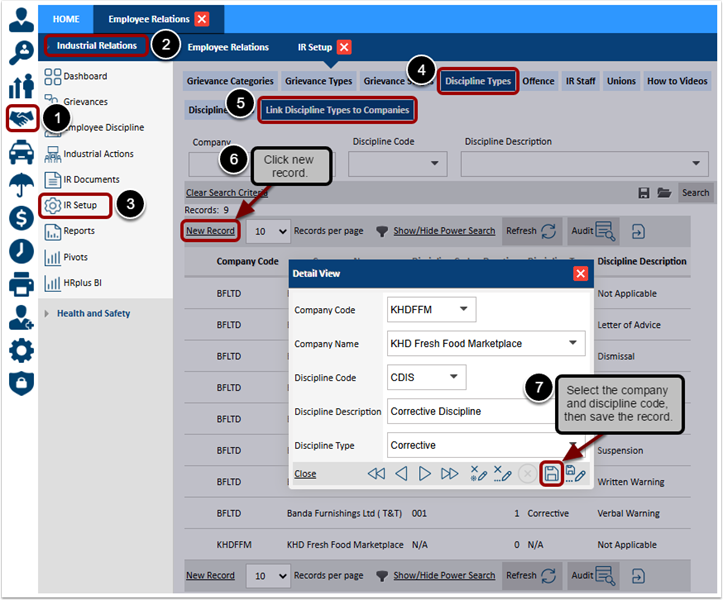
How to Set Up Offences
|
|
Employee Relations>>Industrial Relations>>IR Setup>>Offence>>Offence |
Offence Types
Depending on existing policies and procedures, employees who engage in actions or behaviors that are forbidden by the organization may be reprimanded as a result. These offences will be placed on the employee's record.
Step 1: Set Up Offence Types
Offence
Code/Description: Enter a user-defined code and description for the offence.
Step 2: Link Offence to Companies
How to Set Up IR Staff
|
|
Employee Relations>>Industrial Relations>>IR Setup>>IR Staff |
IR Staff
The designated staff member will be responsible for the setup and continued management of the processes associated with the IR module.
Setup IR Staff
|
Company: Select the company. Division Code/Name: Select the code and name. Department Code/Name: Select the code and
name. Section Code/Name: Select the code and name. Badge Number: Select the employee badge number. First/Last Name: Select the employee first and last name. Email Address: Auto populates with the selected employees email address. Company Manage: If the staff member is responsible for the IR tasks in multiple companies, then press CTRL to select multiple options. |
View the IR Staff
How to Set Up Unions
|
|
Employee Relations>>Industrial Relations>>IR Setup>>Unions |
Unions
Insert/Edit/Delete/View
trade unions that represent your employees. Bargaining units are linked to
unions and employees in the respective bargaining units are also entered.
Set Up Unions
|
Company: Select the company. Union Code/Name: Enter a user-defined code and name for the trade union. |
Employee Relations>>Industrial Relations>>IR Documents>>Circulars |
Insert/Edit/Delete/View industrial relations circulars.
Step 1: Enter a Circular Record
|
Circular Number: Enter the circular number. Reference: Enter a reference for the circular. Circular Date: Select the date of the circular. Subject: Enter the subject
of the circular Comments: Enter any user comments.
|
Step 2: View the Saved Circular Record
Step 3: Upload Circular Document
How to Set Up Agreements
Employee Relations>>Industrial Relations>>IR Documents>>Agreements |
Agreements
Step 1: Enter an Agreement Record
|
Company Code: Select your company. Union: Select the union the agreement was done with. Agreement Date: Select the agreement date. Item: Enter the item
description. Subject: Enter the subject matter of the agreement. Details: Enter any necessary details. |
Step 2: View the Saved Agreement
Step 3: Upload Agreement Document
How To Enter Court
Judgements
|
|
Employee Relations>>Industrial Relations>>IR Documents>>Court Judgements |
Court Judgements
Insert/Edit/Delete/View industrial relations Court Judgements.
Step 1: Enter a Court Judgement Record
Step 2: View Saved Court Judgement
Step 3: Upload Court Judgement Document
Industrial Actions
Insert/edit/delete/view industrial actions taken and employees who participate in same.
Step 1: Enter an Industrial Action Record
|
Action Number: Enter the industrial action number. Action Description: Enter a description of the industrial action taken. Cause: Enter the cause of the industrial action. Unit Code: Enter the associated unit code. Company Action: Enter any action the company took in relation to the industrial action. |
Step 2: Record Employees who Participated in Industrial Action
|
Company: Select the company the employee belongs to. Badge Number: Select the employee's badge number. First/Last Name: Select the employee's name. Hours Lost: Enter the number of hours of work lost. Costs: Multiply the employee's unit rate (as set up in Payroll) by the number of hours lost. |
Step 3: View Industrial Action Record
How to Update Employee Discipline Records
|
|
Employee Relations>>Industrial Relations>>Employee Discipline |
Employee Discipline
Edit/View employees on disciplinary action.
Step 1: View Employees Discipline Records
Step 2: Edit Employees Discipline Records
Step 3: Upload Employee Discipline Documents
How to Log an Employee Grievance
|
|
Employee Relations>>Industrial Relations>>Grievances>>Employee Grievances |
|
Employee Grievances Insert/edit/delete/view employee grievances. A complete grievance (employee) profile consists of a hierarchy as follows: • Grievance • Stages • Actions Taken Expand/drill down to insert/edit/delete/view each level. |
|
Enter an Employee Grievance Record
|
Reference Number: Select the grievance reference number. Date Reported: Enter the date the grievance was reported. Company: Select the company. Category Code/Description: Select which category the grievance belongs to. Grievance Type Code/Description: Select the grievance code and description Incident Date: Enter the date of the incident. Time of Incident: Enter the time of the incident. Offence Code/Description: Select which office this grievance is. Badge Number/First Name/Last Name: Select the employee. Settled: Select 'Yes' if the grievance has been settled otherwise select 'No'. |
How To Manage the Stages of an Employee Grievance
|
|
Employee Relations>>Industrial Relations>>Grievances>>Employee Grievances>>[Select the Grievance Record]>>[+]>>Stages |
Employee Grievances Stages
Expand/drill down to insert/edit/delete/view each level.
Step 1: Enter Employee Grievance Stages
Stage
Code/Time/Description: Select the Stage code.
Start/End Date: Select the start and end date for this stage.
Step 2: Enter Tasks for an Employee Grievance
Stage
|
Task Name: Enter a user-defined name for the task. Order: Enter the order in which this task will be performed. Days To Complete: Enter the amount of day the task will take to complete. Groups: Select the which group of employees are responsible for completing this task. |
Step 3: Add Documents for a Task
Step 4: Add Employee Offence Documents
How to Log and Manage a Workplace Grievance
|
|
Employee Relations>>Industrial Relations>>Grievances>>Workplace Grievances |
|
Workplace Grievances Insert/edit/delete/view workplace grievances. A complete workplace grievance profile consists of a hierarchy as follows: • Grievance • Stages • Actions Taken Expand/drill down to insert/edit/delete/view each level. |
|
Step 1: Enter a Workplace Grievance Record
|
Reference Number: Enter a user-defined unique reference number. Date: Select the date of the grievance. Company: Select your company. Grievance Type: Select the grievance type. Division: Select the division. Department: Select the department. Location: Selection the location. Problem Description: Enter a description of the identified problem. |
Step 2: Enter Workplace Grievance Stage
|
Stage/Time/Procedure: Select the grievance stage. Settled at Time: Select 'Yes' if the
grievance has been settled, otherwise select 'No'. Start/End Date: Select the start and end date of the stage.
|
Step 3: Enter Grievance Action Taken
|
Date Action Taken: Select the date the action was taken. Action Taken: Enter a description of the action taken. |
Related Articles
Industrial Relations (Industrial Actions)
Industrial Actions Employee Relations>>Industrial Relations>>Industrial Actions How to Log Industrial Action Incidents Industrial Actions Insert/edit/delete/view industrial actions taken and employees who participate in same. Action Number: ...Industrial Relations (Employee Discipline)
Employee Discipline Employee Relations>>Industrial Relations>>Employee Discipline How to Update Employee Discipline Records Employee Discipline Edit/View employees on disciplinary action. Step 1: View Employees Discipline Records Step 2: Edit ...Industrial Relations (Documents)
IR Documents Employee Relations>>Industrial Relations>>IR Documents>>Circulars How to Set Up Circulars Circulars Insert/Edit/Delete/View industrial relations circulars. Circular Number: Enter the circular number. Reference: Enter a reference ...Industrial Relations (Setup)
IR Setup Employee Relations >> Industrial Relations >> IR Setup >> Grievance Categories How to Set Up Grievance Categories Grievance Categories Grievance categories refer to different types or classifications of issues and complaints that ...Industrial Relations (Grievances)
Grievances Employee Relations>>Industrial Relations>>Grievances>>Employee Grievances How to Log an Employee Grievance Employee Grievances Insert/edit/delete/view employee grievances. A complete grievance (employee) profile consists of a hierarchy ...